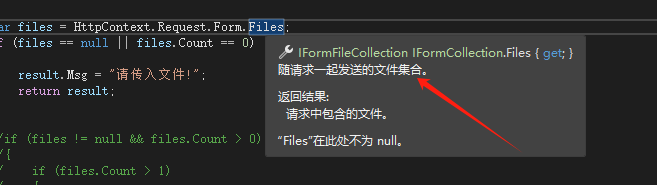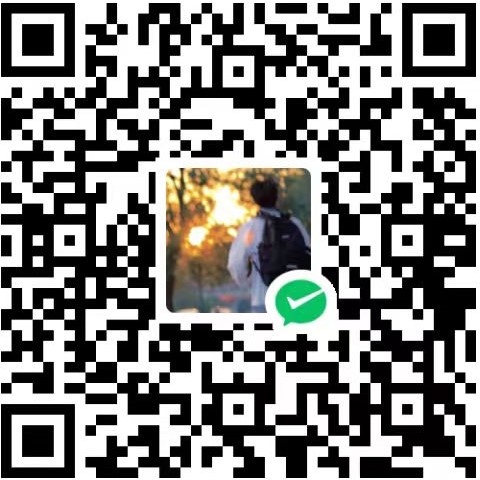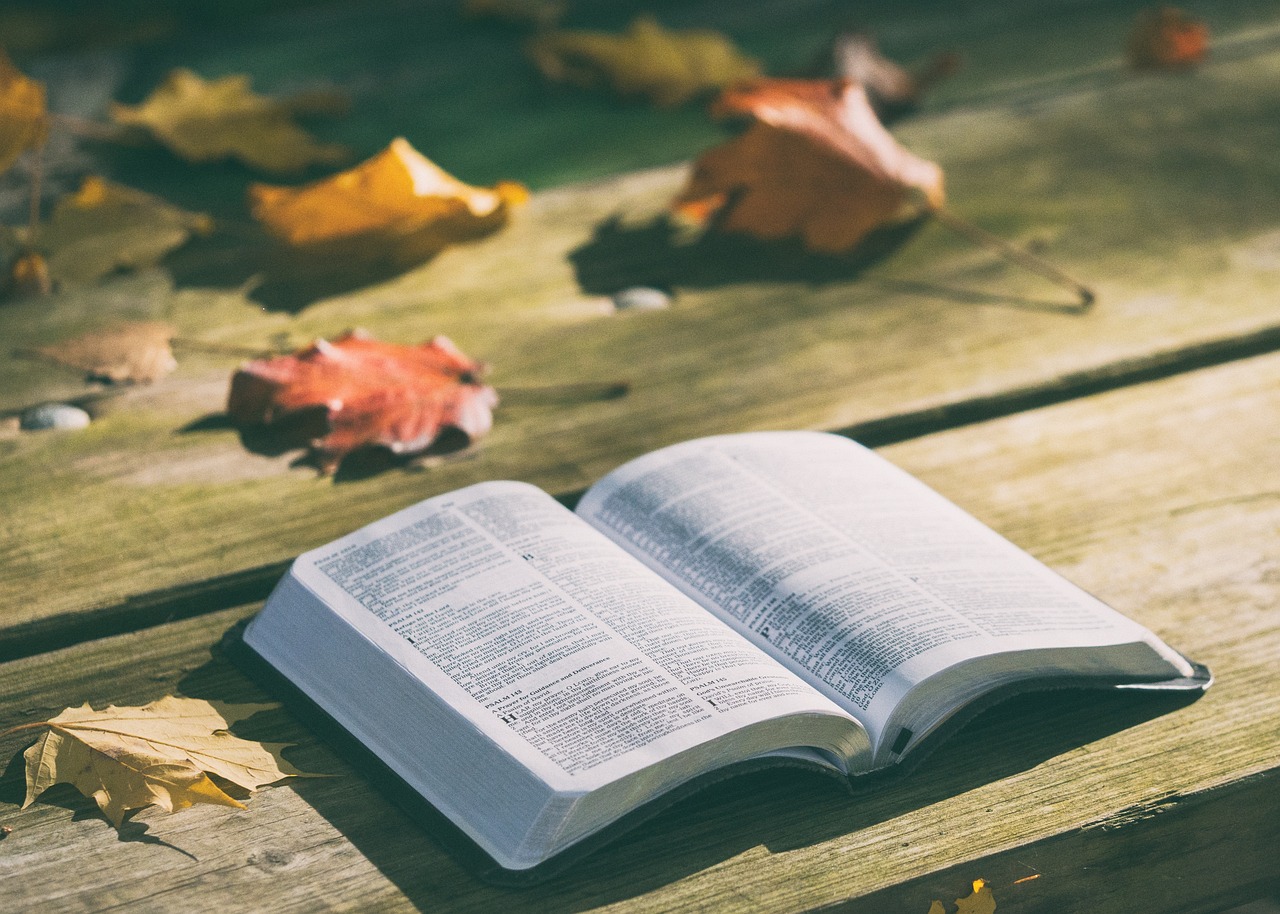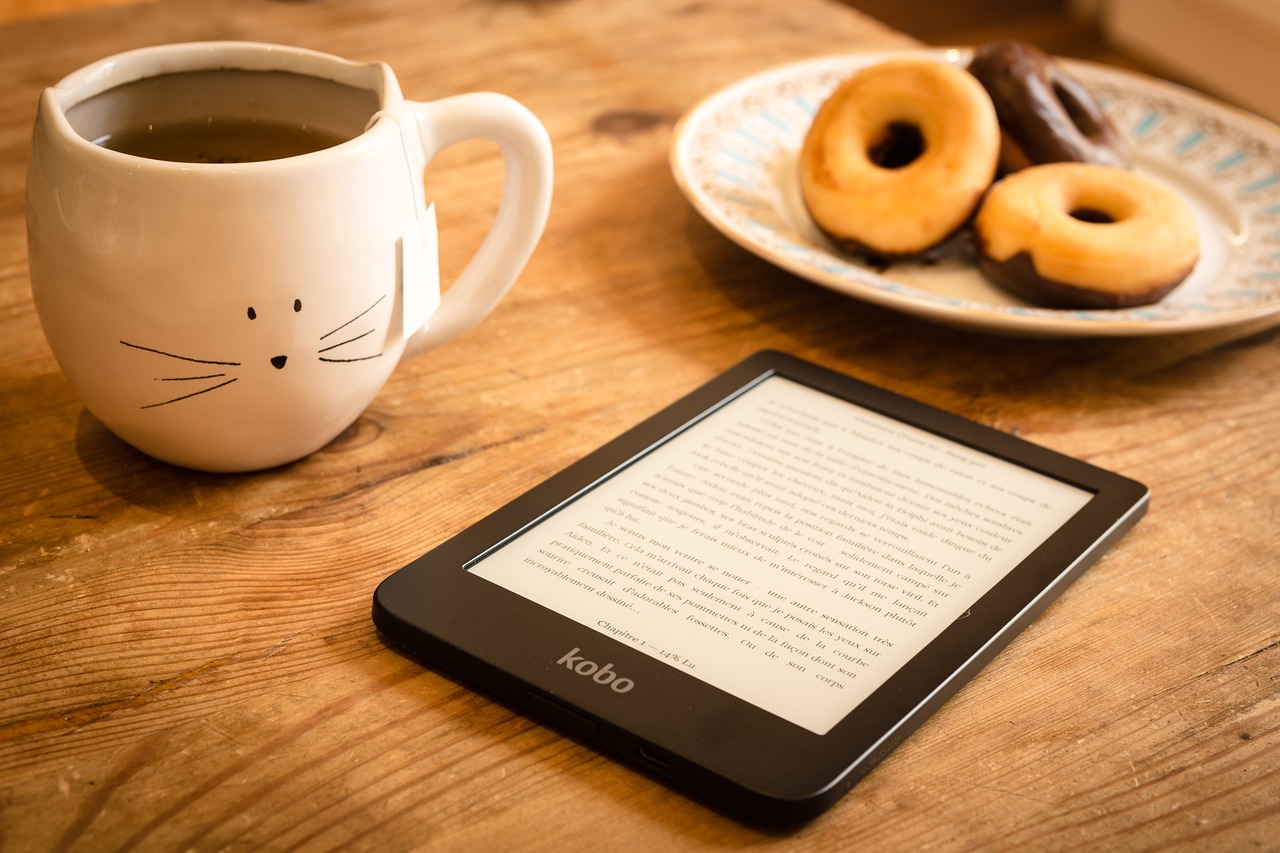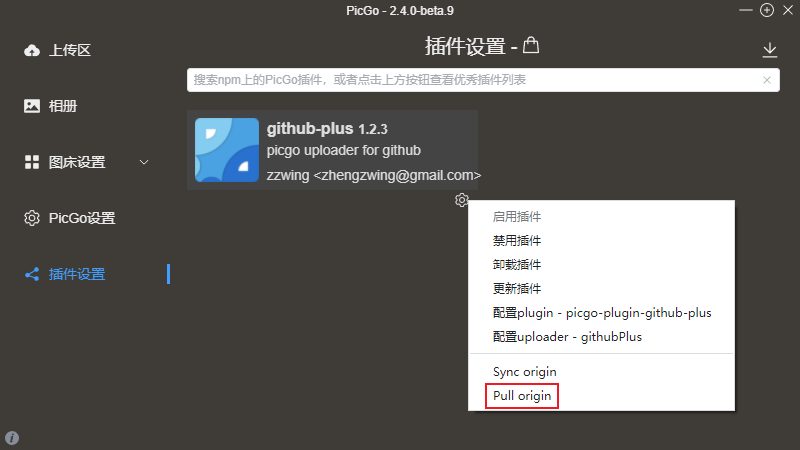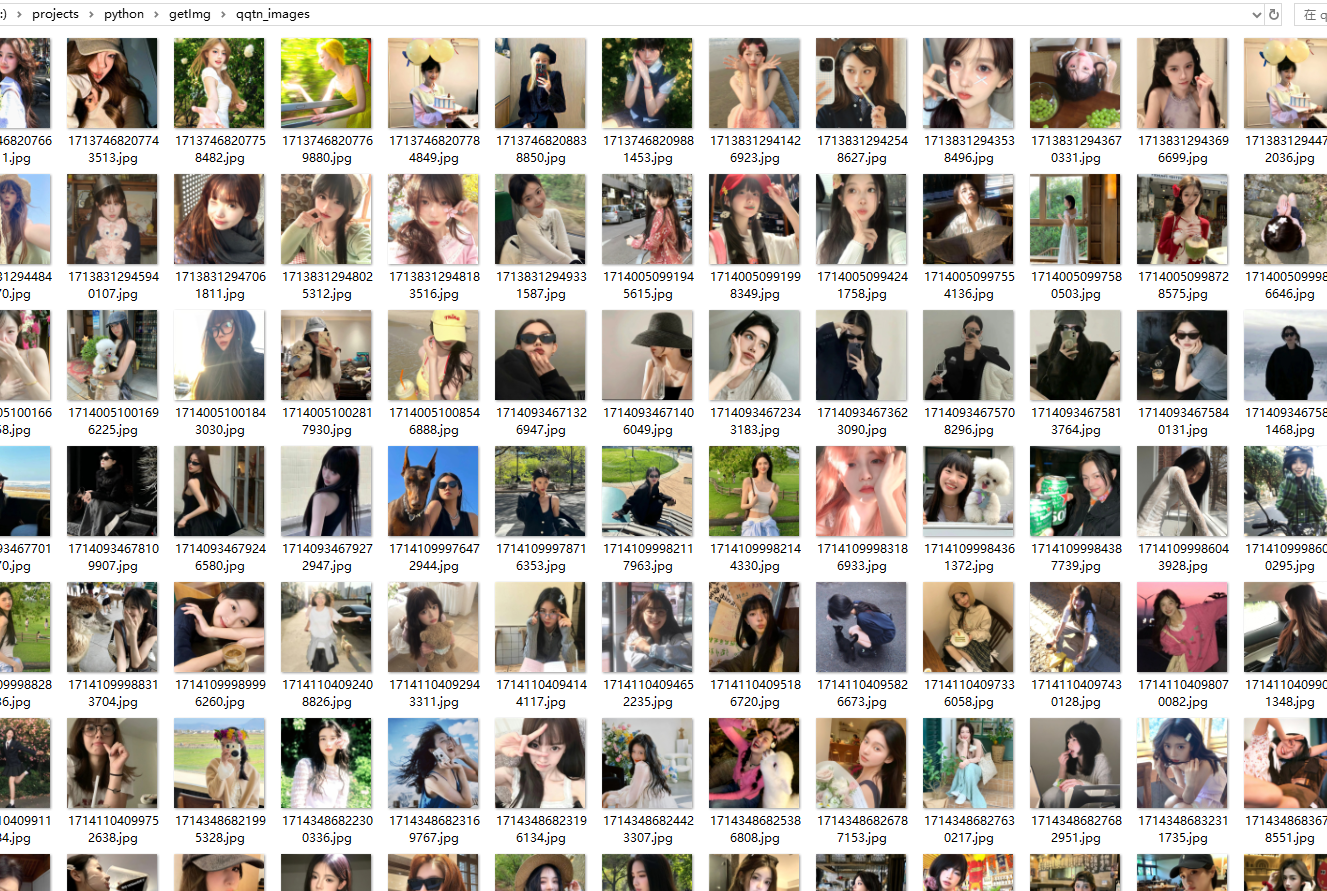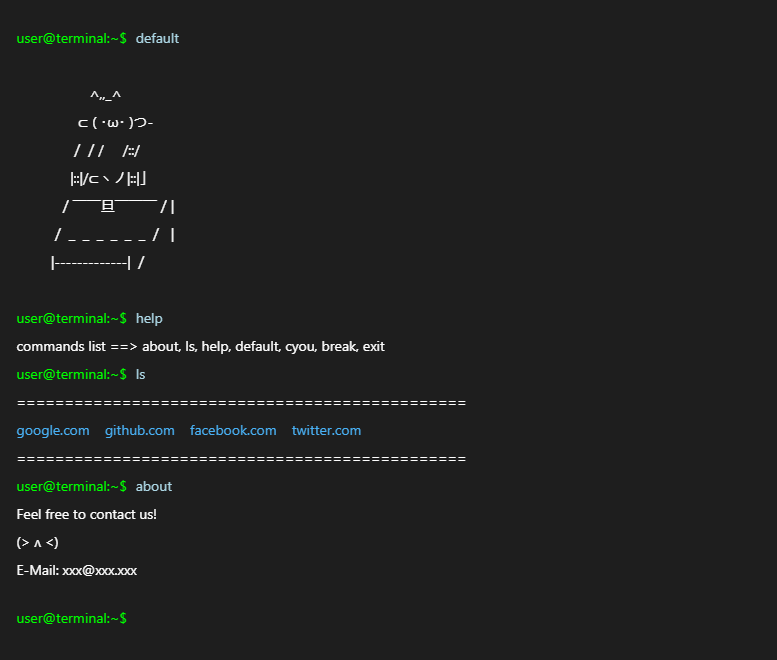1
2
3
4
5
6
7
8
9
10
11
12
13
14
15
16
17
18
19
20
21
22
23
24
25
26
27
28
29
30
31
32
33
34
35
36
37
38
39
40
41
42
43
44
45
46
47
48
49
50
51
52
53
54
55
56
57
58
59
60
61
62
63
64
65
66
67
68
69
70
71
72
73
74
75
76
77
78
79
80
81
82
83
84
85
86
87
88
89
90
91
92
93
94
95
96
97
98
99
100
101
102
103
104
105
106
107
108
109
110
111
112
113
114
115
116
117
118
119
120
121
122
123
124
125
126
127
128
129
130
131
132
133
134
135
136
137
138
|
const uploadRef = ref(null);
const uploadFileIndex = ref(0);
const uploadFileList = ref([]);
const uploadProps = reactive({
drag: true,
uploadDisabled: true,
headers: {
Authorization: store.getters.getToken,
},
"auto-upload": true,
accept: ".docx,.pdf,.ppt,.pptx,.xlsx,.xls,.jpg,.png,.bmp=,.jpeg",
multiple: true,
"show-file-list": false,
action: "/fontGateway/" + REQUEST_URL.WATER + "v1/WatermarkAddTask",
"before-upload": async (file) => {
updateTableData();
const index =
uploadFileList.value.findIndex((item) => {
return item.uid === file.uid;
}) + 1;
console.error("index", index * 2000);
return new Promise((resolve, reject) => {
setTimeout(() => {
console.log(file);
uploadFileIndex.value = index;
return resolve();
}, index * 2000);
});
},
"on-change": (file, fileList) => {
uploadFileList.value = fileList;
},
"before-remove": (file, fileList) => {
console.log(file, fileList);
},
"on-success": async (response, file, fileList) => {
const index = uploadFileList.value.findIndex((item) => {
return item.uid === file.uid;
});
if (index || index === 0) {
uploadFileList.value.splice(index, 1);
fileList.splice(index, 1);
}
if (response.code === 200) {
await searchHandle();
updateTableData();
} else {
FMessage.error(response.msg);
updateTableData();
}
},
"on-error": (erron, file, fileList) => {
FMessage.error(erron);
const index = uploadFileList.value.findIndex((item) => {
return item.uid === file.uid;
});
if (index || index === 0) {
uploadFileList.value.splice(index, 1);
fileList.splice(index, 1);
updateTableData();
}
},
});
const uploadDisabled = computed(() => uploadFileList.value.length === 0);
const clickUploadHandler = async () => {
console.log("clickUploadHandler", uploadFileList.value);
const result = await uploadData(uploadFileList.value);
if (result) {
searchHandle();
}
uploadRef.value.clearFiles();
};
const updateTableData = () => {
console.log(
"updateTableData",
uploadFileList.value,
tableData.value,
paginationProps.pageSize
);
if (
uploadFileList.value.length + tableData.value.length <=
paginationProps.pageSize
) {
tableData.value = [
...formatUploadList(uploadFileList.value),
...tableData.value,
];
} else {
if (uploadFileList.value.length >= paginationProps.pageSize) {
tableData.value = [
...formatUploadList(
uploadFileList.value.slice(0, paginationProps.pageSize)
),
];
} else {
tableData.value = [
...formatUploadList(uploadFileList.value),
...tableData.value.slice(
0,
paginationProps.pageSize - uploadFileList.value.length
),
];
}
}
};
const formatUploadList = (fileList) => {
if (!fileList) return [];
return fileList.map((item) => {
const type = item.name.split(".")[1];
return {
fileName: item.name,
fileFormat: FILE_TYPE_MAP[type].value,
fileFormatName: type,
taskStatus: 1,
watermarkStrategyId: "",
watermarkContent: "",
isEditState: false,
isEditStrategy: false,
isDeleteHide: true,
isRetryHide: true,
isDownHide: true,
isStartHide: true,
};
});
};
|